renderStacks allow you to preview, local render and submit to the farm for multiple passes at once.
Preview
This allow to get quick preview render for selected passes using our free preview render utility, rsPrvRender. Pressing “Preview” button is the same as activating a pass and pressing Preview Render button in rsPrvRender.
If you just want to preview as is without activating, you can do ATL+Preview. Then, it will act exactly same as just pressing Preview Render button in rsPrvRender. This also means it would not do a multi-preview.
If you want to adjust Preview render settings, right click “Preview” button and select “Open rsPrvRender“.
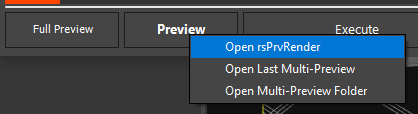
Multi Preview
When you preview only one pass, you will see the result in your renderer’s frame buffer. if you have selected multiple passes and preview them at once, renderStacks will automatically save the preview of each passes in the temporary folder. Then, load all files in MrViewer or RamPlayer.
The multi preview folder is “__rsPrv” folder under your project render output folder
C:\Users\[username]\Documents\3ds Max 2021\renderoutput\__rsPrv
“Open Multi Preview Folder” in the righr click menu will open this folder.
Full Preview
Full Preview allow to preview render without any preview override. Basically it is same as 3dsMax’s bujilt-in Iterative Rendering Mode. It just doesn’t output file and render the current frame.
If you want to do final check with the production settings before local render or network submission. You can use this.
Render
Previously renderStacks had own buttons for Locan/Net Render and Seq Preview which were also available in Sanity Check. Now, the main UI only has Render button to open Sanity Check dialog. You can render/seq preview from the dialog.

When the sanity check finds problems. it will show in the dialog. The yellow cg items are skipable warnings.
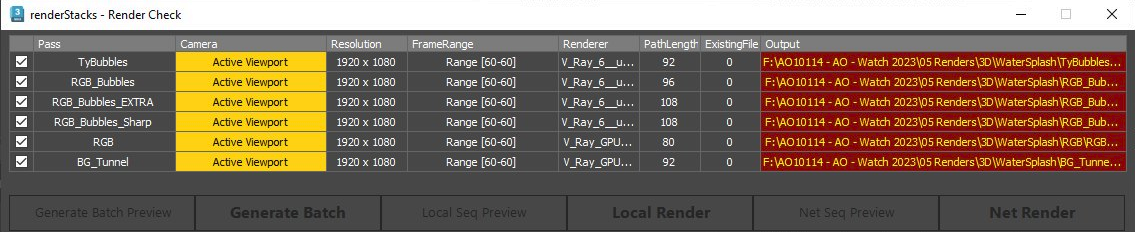
Local Render / Network Submission with Preview setting
If you want to render a sequence with rsPrvRender settings, you can use “Local Seq Preview” button and “Net Seq Preview”. If you press these buttons, the pass will be activated and rsPrvRender settings will be applied to the state to be rendered.
Local Render
allow you to render passes locally. Do you want overnight render? Select passes and press Local Render and go home.
Generate Batch
You can generate batch file for local rendering instead of rendering in the current session. It will launch 3dsmaxbatch and render the selected passes. Since it is using 3dsmaxbatch, it only supports 2018.4+.
If you run this function, a .bat and .ms file will be generated in the same folder where the max file is. The file name will be <maxfilename>_YEAR_DATE_TIME. Run this .bat file to start 3dsmaxbatch and render.

This is a somple of the generated .bat file
"C:\Program Files\Autodesk\3ds Max 2023\3dsmaxbatch.exe" "D:\prj\home\rstck\001\work\007_050\model\simpleMany\max\rsRender_rstck_001_007_050-model_simpleMany_v002_2022_1231_111458.ms" -v 5 -listenerlog "D:\prj\home\rstck\001\work\007_050\model\simpleMany\max\rsRender_rstck_001_007_050-model_simpleMany_v002_2022_1231_111458.log" -dm true -sceneFile "D:\prj\home\rstck\001\work\007_050\model\simpleMany\max\rstck_001_007_050-model_simpleMany_v002.max"
- renderStacks will automatically save the current max file before generating the batch file.
- The command for all selected passes will be in a batch file.
Net Render
Allow to submit render to your render farm. As of now, Deadline, BackBurner, Royal Render and Tractor are supported. To use this feature, you must add only one network render pmodifier.
