Object Selection Type
When you need to work with many objects, you will see this UI. This is a unified UI for all many objects selection.
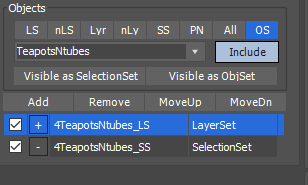
renderStacks support 8 ways to define object selections.
- LS(LayerSet)
This is a set of layers. The dropdown will show the existing LayerSets. You can choose from there to use.
If you want to make a LayerSet, Right click LS button. It will open LayerSet Editor.  nLS(Nested LayerSet)
nLS(Nested LayerSet)
This option will select all objects on the selected layer and the children layers of the selected layers.For example, in the following image, the LayerSet has two layers in it, “frombunch” and “tubes”. If you use this LayerSet as nLS instead of LS. All the highlighted layers will be used for selecting objects.- Lyr(Layer)
A single layer. If you just need to use one layer, this is easier to use than making a LayerSet. - nLyr(Nested Layer)
All children under the selected single layer - SS(Selection Set)
Selection Set - PN(Pathname)
In Maxscript, pathname is a way to name objects with hierarchy or pattern matching.
These are some examples.
$box01 — object named ‘box01’
$torso/left_up_arm/left_low_arm — hierarchy path name
$*box* — all objects with ‘box’ in the name
$torso/* — all the direct children of “torso”
$helpers/d* — all helper objects whose name starts with ‘d’
For more details, check Here - All
All objects  OS(Object Set)
OS(Object Set)
allow you to combine all above 7 ways to select objects.In the following example, the “Sample” object set starts with “AllGeos” LayerSet. Then, Teapot001 is excluded from selection. See the [-] button?. Then, add all objects in “Light” layers.
With this feature, you don’t have to make a new LayerSet that combines multiple LayerSet or exclude one or two objects from LayerSet without moving objects out from the current layers.
This certainly allow you very powerful way to selecting objects. But, I highly recommend not to go too crazy with this.
Please check Obj Set Editor section for details.
New in 1.1, When you select OS in Visibility pmod, renderStacks will autofill OS name and enable Add button so you can immediately start to add items to the obj set.
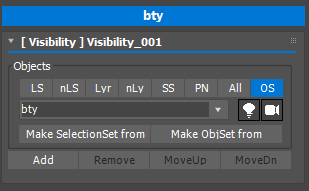
Include/Exclude
Include/Exclude button is act same as the same name radio button in 3dsMax Inclode/Exclude dialog.
If you choose Include, that means whatever object you define here will be used for pmodifier.
If you choose Exclude, that means whatever object other than you define here will be used for pmodifier.
!!! This option is lock to Include for Visibility pmodifier because Visibility pmodifier requires s special logic for what to unhide. Check Visibility section for more details.
Visible as SelectionSet / Visible as ObjSet
These 2 buttons allow you to quickly convert the currently visible objects as a Selection Set or Obj Set.
If the pmodifier is using same type of object selection method. It will ask if you want to update the current sets or make a new sets.
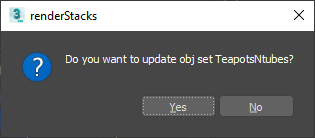
If you choose Yes, rs will update the current Selection Set or Obj Set. If you choose No, it will make a new Selection Set or Obj Set. By default, it will use the pass name of the modifier as new set name.
If you choose to make Obj Set, it will make a layer Set of all visible object. Then, it will make a selection set for hidden object in a visible layer and minus it.
This is an example. You can see the pass name “TeapotsNTubes” is used for the obj set name. The layer set and selection set in the obj set will have “4[passname]_LS” and “4[passname]_SS”.
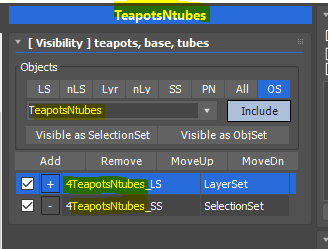
If you change or rename the layer set or selection set and choose to update, rs will update the whatever current set you have.
