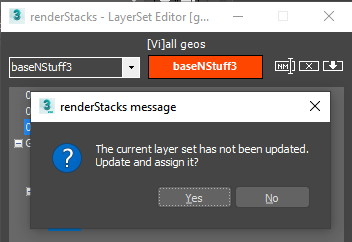Layer Set Editor allow you to view, make and manage layer sets. New 1.1. You can resize the dialog and the position and size will be remembered for the current 3ds Max session.
Layer Set Editor allow you to view, make and manage layer sets. New 1.1. You can resize the dialog and the position and size will be remembered for the current 3ds Max session.
It will show the full layer hierarchy just like Scene Explorer. If you choose any sets from the dropdown, it will highlights the layers in the set and show the selected layer set name next to the dropdown.
The left image shows “teapotsOnBase” layer set is currently selected layer, and it has “base” and “teapots” layers are in it.
The dropdown is where you select layers and type a layer name. Please keep i mind that the layer you are currently dealing with is displayed on the middle textbox. Not on the dropdown textbox.
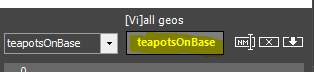
If the textbox is gray, that means the layer currently selected in layer editor is not changed and same as what’s in the set. If you click layer editor and the selection is changed. The button will turn to orange to indicate that your selection in the layer set has been changed.. If yo press this button, the current layer set(displayed on this button) will be updated, and the button will turn to gray again.

If this editor is opened from the pmodifier’s object selection type button, the pmodifier name will appear at the top of dialog to show where this dialogs opened from. In this case, you can assign the layer back into to the originating pmodifier with Assign button.
Layer Set Editor Right Click Menu – updated 1.239
-
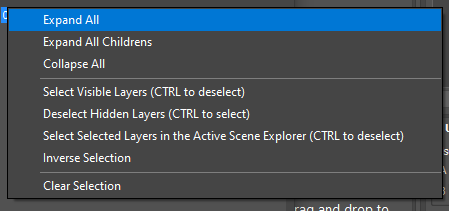
Expand All – expand all layers.
- Collapse All – collapse all layers.
- Select Visible Layers (CTRL to deselect) – Add all currently visible layers in the scene. This is an append not a replace.
Holding CTRL will remove all currently visible layers in the scene from the current selection. - Deselect Hidden Layers (CTRL to select) – Remove all currently hidden layers in the scene from the current selection. Holding CTRL will add all currently hidden layers in the scene to the current selection.
- Select Selected Layers in the Active Scene Explorer (CTRL to deselect) – Add all currently selected layers in the active Scene Explorer. This is an append not a replace. Holding CTRL will remove all currently selected layers in the active Scene Explorer from the current selection.
- Inverse Selection – inverse the current selection.
- Clear Selection – Deselect all layers in the layer set editor.
How to select layers
- Use usual click, CTRL+click to add, A:T+click to remove. SHIFT click for multi selection is supported.
How to make a new layer set
- Just like all other set, select layers.
- Type layer set name in the dropdown.
- Press Enter to make a layer set.
How to rename a layer set
- Select a layer set from dropdown and make sure currently selected layer is displayed.
- Type new name in dropdown.
- Press Rename LayerSet button.
How to duplicate a layer set
- Select a layer set from dropdown and make sure currently selected layer is displayed.
- Type new name in dropdown.
- Press ENTER.
How to delete a layer set
- Select a layer set from dropdown and make sure currently selected layer is displayed.
- Press Delete LayerSet button.
How to assign back to the originating pmodifier
- Make sure currently selected layer is displayed.
- Click Assign LayerSet button.
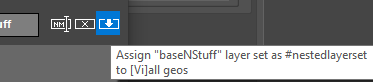
- If the current layer set button is orange, which means you have not saved the selection changes for the layer set. A dialog will pop up if you want to update the layer set before assigning.