Environment Variable
renderStacks utilize a few environment variables to provide the central control.
The default folder is located in your User Settings folder for 3dsMax 2020+
C:\Users\[username]\Autodesk\3ds Max 2020\User Settings
plugcfg folder for 3dsMax 2019 and below
C:\Users\[username]\AppData\Local\Autodesk\3dsMax\2021 – 64bit\ENU\en-US\plugcfg
rsLicPath
If this env var is set, renderStack will search “rsLic.ini” for the lic key in that folder instead of the default user settings folder. Therefore, you can store multi user key in a network folder.
If this env var is set, the controls of renderSTacks License dialog will be disabled.
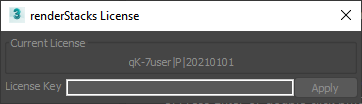
If you need to update license key, manually open rsLic.ini file and edit “Lic” section “Key” value.
[Lic]
Key=3E5nB38v0TVdiEUP0t2qZkIX8mJnsuD3Z16Q==
rsSettingPath
The path for various renderStacks settings. This should be kept per user.
rsStartFilePath
The path for startup.xml file. If you set this env var, renderStacks will not allow users to save startup.xml file and warn.
If you want to have a per show, per episode or even per shot custom startup.xml, you can utilize this env var.

rsUserPresetPath
The path for user preset. This should be kept per user.
rsPresetFilePath1, rsPresetFilePath2, rsPresetFilePath3
renderStacks also allow users to have 3 other centralized preset location using environment variable. You can set custom name for location, too.
You can also set custom name for each path for display by setting the followinf rstck properties
- rstck.preset1name
- rstck.preset2name
- rstck.preset3name
