[FR] FrameRange – 1 per pass
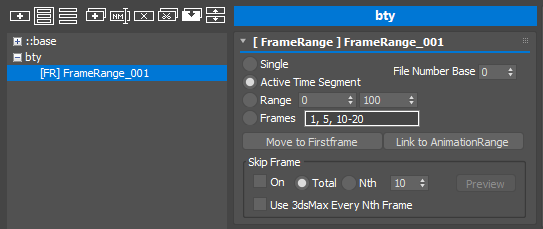
allows t control which frame to render per pass. It is essentially same as “Time Output ” section in the Render Setup dialog plus Skip Frame feature.
- Time Output Type
Select which frames you want to render.- Single : The current frame only.
- Active Time Segment : The active time segment is the current range of frames as shown on the track bar.
- Range : All the frames between and including the two numbers you specify.
- Frames : Nonsequential frames separated by commas (for example, 2,5) or ranges of frames, separated by hyphens (for example, 0-5).
- Move to Firstframe
If you turn on this checkbutton, the current time will be changed to the first frame of defined range when the pass is activated. - Link to Animation Range
If you check the checkbox, your frame range type will be set to Range. If you have not had AnimationRange pmodifier already, an AnimationRange pmodifier will be added to the pass and Link to FrameRange options will be turned on. Now two checkbox is liked if you turn on/off one of them another will be turned on/off within the same pass.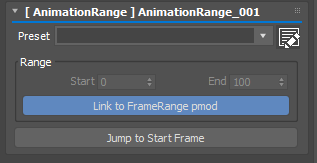
- Skip Frame
 Allow to render every nth frame in a better way than just Nth frame render. Usually you would turn on this option to check your big sequence before long render.
Allow to render every nth frame in a better way than just Nth frame render. Usually you would turn on this option to check your big sequence before long render.
- On : Turn on Skip Frame
- Total / Nth : If you choose Total, the gap between each frame will be automatically calculated. Or you can explicit set the gap between frame by choosing Nth. Either way, the first and last frame will be rendered all the time.
- Total #/N : If “Total” is selected, this number means the total number of frames. If “Nth” is selected, this is the gap between frame.
- Preview : allow you to preview the frames.
When you use Skip Frame option. The Frames string could become too long which will trigger max warning. Now the Frames string will be set to empty if the generated string has more than 32k characters.
