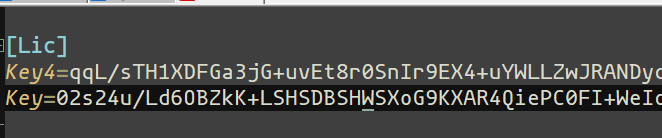- Click About menu > License
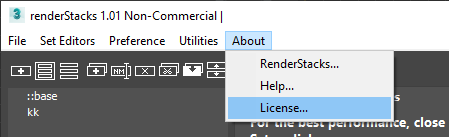
- License input dialog will popup.
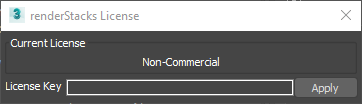
- Copy/Paste the key into “License Key” textbox.
Make sure to copy the entire key.
Do not put extra space.
The key usually end with “==” - If the key is invalid. renderStacks will complain.
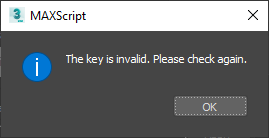
- The key information is stored in the following folder.
for 3dsMax 2020+
C:\Users\[username]\Autodesk\3ds Max 2020\User Settings
for 3dsMax 2019 and below
C:\Users\[username]\AppData\Local\Autodesk\3dsMax\2021 – 64bit\ENU\en-US\plugcfg
If somehow renderStacks is crashing after inputting the key, delete rsLic.ini file in the folder so you can at least start renderStacks. Then, contact us. - If lic folder it set by env var, you can not apply via UI.
For details, check here.
From v4, renderStacks will use a different key. rsLic.ini file will have 2 entries to maintain the backward compatibility. When you get the license keys, you will always get keys for v3 and v4 both in your email.
If you are editing rsLic.ini directly. use the “Key4” key name for v4 keys.