When you use renderStacks, you will use many sets like Obj Set, Layer Set, Pass Set and Selection Set. Pathname is also a kind of set. Preset also use this UI.
How to manage any set is very similar as how you do for selection set.Making a set is exactly same as how to make selection set.
How to make a set
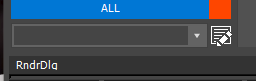 Select whatever you want to include in the set.
Select whatever you want to include in the set.- Type the new set name in dropdown list.
- Press Enter
renderStacks provide an unified Set Editor to manage various sets in renderStacks. You can edit LayerSet, SelectionSet, Pathname, ObjSet and PassSet.
With Set Editor, you can…
- Check the member of set
- Rename Set
- Remove Set
- Duplicate Set
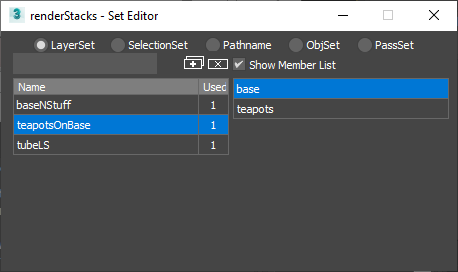
On the left, you can see sets of selected set type. The right side is the member list of the selected set. All sets other than PassSet will also shows the number how many times the set is used.
How to duplicate set(s)
- Select set(s).
- Press Duplicate button
How to delete set(s)
- Select set(s).
- Press Delete button
How to rename set(s)
- Select a set.
- Click again to enter edit mode
- Type new name and press Enter or move to other cell.
How to create a new Pathname
- If you select Pathname, the new name textbox and Create set button will be enabled.
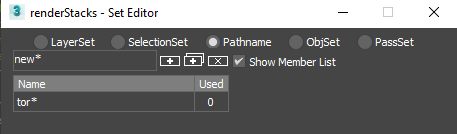
- Type new pathname and press Create set button.
Sort a column
- Clicking column header will sort the column,
Rightclick menu
Set list has rightclick menu, Select All, Invert Selection, Select None are for all sets.It does what it says.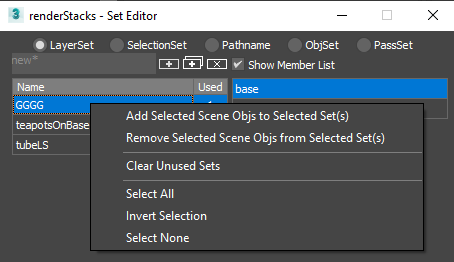
Remove Selected Scene Objs/Layers from Selected Set(s)
Remove sets that is not used(count 0).
