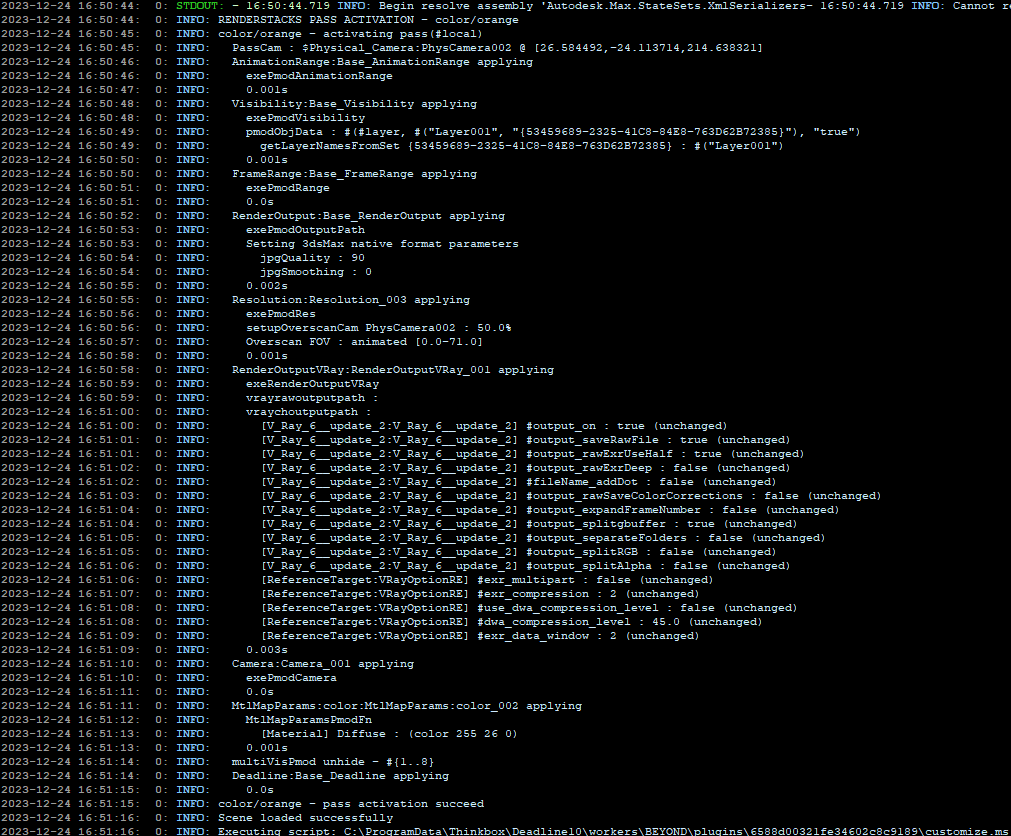[DL] Deadline – 1 per pass, Custom Property, Preset
allow to set Deadline property(SMTDSettings property) per pass. This is a custom property pmodifier. You need to explicitly choose which properties you want to control.
Adding this modifier will make renderSracks use Deadline for Net Render.
This pmodifier rely on Thnkbox’s own 3dsMax submission code for submission. You must install Deadline client for 3dsMax for each workstation. You can get the client script from here. [Deadline Repository]\submission\3dsmax\Client\Deadline3dsMaxClient.mcr
For Deadline properties, check Deadline documentation 3dsMax job submission.
There are also several pre-defined properties.
- Job name
Deadline job name. You can use tokens. - Batch name
Deadline batch name. You can use tokens. - Pool
Deadline pool list. Press Refresh button to refresh the list. - Group
Deadline group list. Press Refresh button to refresh the list. - Priority
Job priority - Out of Order Method
Render frame order - Task chunk size
This is the number of frames that will be rendered at a time for each job task. Increasing the Frames Per Task can help alleviate some of the inherited overhead that comes with network rendering, but if your frames take longer than a couple of minutes to render, it is recommended that you leave the Frames Per Task at 1 - Limit / Machines
Limit is the Machine Limit to specify the maximum number of slaves that can render your job at one time. Specify 0 for no limit. You can also force the job to render on specific slaves by using a whitelist, or you can avoid specific slaves by using a blacklist - Submit Job As Suspended
If enabled, the job will submit in the suspended state. This is useful if you don’t want the job to start rendering right away. Just resume it from the Monitor when you want it to render. - Enforce Sequential Rendering
When checked, the Tasks will be processed in ascending order in order to reduce the performance hit from History-Dependent calculations, for example from particle systems. When unchecked, Tasks can be picked up by Slaves in any order. Recommended for Particle Rendering.
3dsMax Region Rendering support – New in 1.1
Custom property name and behavior adjustment has been implemented, 3dsMax region rendering with Deadline. Now you wi;; have exact same properties for 3dsMax region rendering at the top of the list.
Deadline Scene File Submission Option
Deadline supports a few different scene file submission options. Among them, renderStacks support these 2 options and own Single File Submossion option.
- SAVE and Submit Current Scene File with the Job to the REPOSITORY – The current scene will be saved to a temporary file which will be sent with the job and will be stored in the Job’s folder in the Repository.
- SAVE and Submit Current Scene File to USER-DEFINED NETWORK PATH – The current scene will be saved to a temporary file which will be copied to a User-Defined Alternative Network Location (e.g. dedicated file server) stored as a local setting. It will be referenced by the Job via its path only. This will reduce the load on the Repository server.
By default, renderStacks will use SAVE and Submit Current Scene File with the Job to the REPOSITORY. If you set a path for “Network Submission Temp ,max file Path – [RR][DL]” in Preference, it will use SAVE and Submit Current Scene File to USER-DEFINED NETWORK PATH. The, the max file will be saved in the defined folder + Deadline naming convention(username + date) instead of repository. So, you can reduce the load of repository server. Deadline only accept path. But, you must put filename here even tho only path is used. Make sure to end the path with something.max.
Deadline Single File Submission Option
If you turn on “Deadline Single File Submission Option”, it will use renderStack’s own scene file submission methods.
- Only one max file will be saved per submission. Then, the pass activation happen on render nodes after the max file is loaded.
- The file will be saved in [defined folder in Preference]_[year_date_time]_[username].
For example, \2023_1213_010934_username - The benefit is obvious. The submission will be faster and need less storage.
- Before you use this feature, all render node must have quasiKrystalLib.mse as a startup script. You don’t need all renderStacks files. Only one file.
- DO NOT use active viewport for the Camera pmodifier. Unless all the passes shares the same active viewport.
- Since it a brand new and a unique feature. Please test thoroughly before using in production.
- When there is an issue, Deadline log will show warning. But, the render will not be failed automatically. This is due to how Deadline and 3dsMax interact while opening file. I’m looking for a solution. But, If you don’t get correct renders or no render at all, please check Deadline log.

- This is what it would look like when everything worked.